BlenderのPythonスクリプトで、オンとオフを切り替える「トグルボタン(Toggle Button)」を作成する方法
ボタンが押されると、処理Aが行われ、ボタンは押された状態のままになり。
もう一度ボタンが押されると、処理Bが行われ、ボタンは元の状態に戻る。
というUIのボタンです。
ソースコード
import bpy
bpy.types.Scene.testBool = bpy.props.BoolProperty(name = 'test Bool', default = False)
class TestOperator(bpy.types.Operator):
bl_idname = 'test.test_operator'
bl_label = 'Test Operator'
def execute(self, context):
if bpy.context.scene.testBool == False:
print('Button Pressed')
bpy.context.scene.testBool = True
else:
print('Button Un Pressed')
bpy.context.scene.testBool = False
return{'FINISHED'}
class TestPanel(bpy.types.Panel):
bl_space_type = 'VIEW_3D'
bl_region_type = 'UI'
bl_category = 'TestTab'
bl_label = 'Test Toggle'
def draw(self, context):
layout = self.layout
if bpy.context.scene.testBool == True:
btn_text = 'button ON'
else:
btn_text = 'button OFF'
layout.operator('test.test_operator', text = btn_text, depress = bpy.context.scene.testBool)
def register():
bpy.utils.register_class(TestOperator)
bpy.utils.register_class(TestPanel)
def unregister():
bpy.utils.unregister_class(TestOperator)
bpy.utils.unregister_class(TestPanel)
if __name__ == '__main__':
register()
解説
33行目のlayout.operatorの"depress"が、ボタンが押された状態かどうかを設定するプロパティになります。
そこに、Bool値の変数を入れることで、押された状態を任意に変更できるようにしています。
そのBool値は、3行目のbpy.types.Scene.testBoolで宣言しています。
また、9行目のtestOperatorクラスのexecute関数内でこのBool値によって処理内容が分かれるようにし、
12行目、15行目でそれぞれの処理の後に、このBool値が反転するようにして、ボタンと処理内容が連動するようにしています。
28行目~31行目では、ボタンに表示するテキストがBool値によって切り替わるようにbtn_textに設定し、こちらも33行目のtextに代入しています。
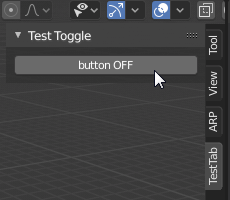





0 件のコメント:
コメントを投稿